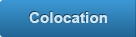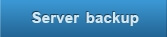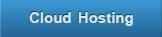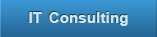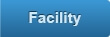Deleting a disk safe [Article]
Deleting a disk safe [Article]
Deleting a disk safe will remove all Recovery points (versions of your backup) and stored data for all devices associated with the disk safe.
 Adding a disk safe [Article]
Adding a disk safe [Article]
For your server to be backed up, a Disk safe must be created first. Click "Disk Safe" in Main menu then "Create New Disk Safe" in Disk Safe m
 Accessing Server list [Article]
Accessing Server list [Article]
In Server Backup Manager's web based console, you may use the "Servers" screen to work with Servers on which the Backup Agents are installed.
 What is a Backup Agent? [Article]
What is a Backup Agent? [Article]
Backup agent is the client component of our Server Backup solution. It has two components: the agent itself and its configuration utility.
 Protecting your first server [Article]
Protecting your first server [Article]
This guide assumes that you have followed the previous walkthrough for installing and Configuring Backup Agent for Windows or Linux. In this
 Installing and Configuring Backup Agent for Windows [Article]
Installing and Configuring Backup Agent for Windows [Article]
In2net Server Backup solution has two components: Backup agent and Backup manager.
 Scheduling email reporting [Article]
Scheduling email reporting [Article]
1. To schedule the emailing of a report, click on "Reporting" in the main menu.
 Generating a report [Article]
Generating a report [Article]
1. To generate a report, firstly click on "Reporting" in the main menu.
 Accessing report list [Article]
Accessing report list [Article]
To access the report list, click "Reports" in the main menu.
 View Task Summary [Article]
View Task Summary [Article]
1. To access the Task History, click "Task History" in the main menu.
 What is task history? [Article]
What is task history? [Article]
Task History allows you to view any running and finish tasks with their details. You may perform the following actions in Task History.
View runnin
 Launching Backup agent for BMR [Article]
Launching Backup agent for BMR [Article]
After you have booted your Server from Recovery Boot CD, and configured the network. You will start up Backup Agent on the Recovery Boot CD. At the command prompt, enter the f
 Configuring network for BMR [Article]
Configuring network for BMR [Article]
After the boot from Live CD, you may need to configure the network settings. 1
 Usng Boot CD-ROM [Article]
Usng Boot CD-ROM [Article]
To perform a bare metal restore, you need to download an appropriate software from the Download Area on our website. Click he
 What is Bare Metal Restore [Article]
What is Bare Metal Restore [Article]
Bare Metal Restore(BMR) is the process of reformatting a server from scratch after a catastrophic failure. In conventional methods, the process typicall
 Launching Bare Metal Restore [Article]
Launching Bare Metal Restore [Article]
... Agent running, and the network has been configured properly, you may now use your internet browser to access the Backup manager.
 Locking a recovery point [Article]
Locking a recovery point [Article]
Sometimes, you may not want your Recovery points to be merged. Backup manager provides an option for locking recovery point(s). This mechanism would prevent recovery points from merging, and a locked ...
 Restoring Files [Article]
Restoring Files [Article]
Backup manager support the following two options of restoring your data.
Restore your entire device(s) or selected files/folders from any recovery point
 Accessing your recovery points [Article]
Accessing your recovery points [Article]
To access your recovery points via Backup manager interface, 1. Click on "Recovery Points" in the main menu
 Accessing disk safes [Article]
Accessing disk safes [Article]
The Disk safe list can be accessed in the Backup manager by doing the following. Firstly, sign into Backup manager.
 Deleting a disk safe [Article]
Deleting a disk safe will remove all Recovery points (versions of your backup) and stored data for all devices associated with the disk safe.
Deleting a disk safe [Article]
Deleting a disk safe will remove all Recovery points (versions of your backup) and stored data for all devices associated with the disk safe. Adding a disk safe [Article]
For your server to be backed up, a Disk safe must be created first. Click "Disk Safe" in Main menu then "Create New Disk Safe" in Disk Safe m
Adding a disk safe [Article]
For your server to be backed up, a Disk safe must be created first. Click "Disk Safe" in Main menu then "Create New Disk Safe" in Disk Safe m Accessing Server list [Article]
In Server Backup Manager's web based console, you may use the "Servers" screen to work with Servers on which the Backup Agents are installed.
Accessing Server list [Article]
In Server Backup Manager's web based console, you may use the "Servers" screen to work with Servers on which the Backup Agents are installed. What is a Backup Agent? [Article]
Backup agent is the client component of our Server Backup solution. It has two components: the agent itself and its configuration utility.
What is a Backup Agent? [Article]
Backup agent is the client component of our Server Backup solution. It has two components: the agent itself and its configuration utility. Protecting your first server [Article]
This guide assumes that you have followed the previous walkthrough for installing and Configuring Backup Agent for Windows or Linux. In this
Protecting your first server [Article]
This guide assumes that you have followed the previous walkthrough for installing and Configuring Backup Agent for Windows or Linux. In this Installing and Configuring Backup Agent for Windows [Article]
In2net Server Backup solution has two components: Backup agent and Backup manager.
Installing and Configuring Backup Agent for Windows [Article]
In2net Server Backup solution has two components: Backup agent and Backup manager. Scheduling email reporting [Article]
1. To schedule the emailing of a report, click on "Reporting" in the main menu.
Scheduling email reporting [Article]
1. To schedule the emailing of a report, click on "Reporting" in the main menu. Generating a report [Article]
1. To generate a report, firstly click on "Reporting" in the main menu.
Generating a report [Article]
1. To generate a report, firstly click on "Reporting" in the main menu. Accessing report list [Article]
To access the report list, click "Reports" in the main menu.
Accessing report list [Article]
To access the report list, click "Reports" in the main menu. View Task Summary [Article]
1. To access the Task History, click "Task History" in the main menu.
View Task Summary [Article]
1. To access the Task History, click "Task History" in the main menu. What is task history? [Article]
Task History allows you to view any running and finish tasks with their details. You may perform the following actions in Task History. View runnin
What is task history? [Article]
Task History allows you to view any running and finish tasks with their details. You may perform the following actions in Task History. View runnin Launching Backup agent for BMR [Article]
After you have booted your Server from Recovery Boot CD, and configured the network. You will start up Backup Agent on the Recovery Boot CD. At the command prompt, enter the f
Launching Backup agent for BMR [Article]
After you have booted your Server from Recovery Boot CD, and configured the network. You will start up Backup Agent on the Recovery Boot CD. At the command prompt, enter the f Configuring network for BMR [Article]
After the boot from Live CD, you may need to configure the network settings. 1
Configuring network for BMR [Article]
After the boot from Live CD, you may need to configure the network settings. 1 Usng Boot CD-ROM [Article]
To perform a bare metal restore, you need to download an appropriate software from the Download Area on our website. Click he
Usng Boot CD-ROM [Article]
To perform a bare metal restore, you need to download an appropriate software from the Download Area on our website. Click he What is Bare Metal Restore [Article]
Bare Metal Restore(BMR) is the process of reformatting a server from scratch after a catastrophic failure. In conventional methods, the process typicall
What is Bare Metal Restore [Article]
Bare Metal Restore(BMR) is the process of reformatting a server from scratch after a catastrophic failure. In conventional methods, the process typicall Launching Bare Metal Restore [Article]
... Agent running, and the network has been configured properly, you may now use your internet browser to access the Backup manager.
Launching Bare Metal Restore [Article]
... Agent running, and the network has been configured properly, you may now use your internet browser to access the Backup manager. Locking a recovery point [Article]
Sometimes, you may not want your Recovery points to be merged. Backup manager provides an option for locking recovery point(s). This mechanism would prevent recovery points from merging, and a locked ...
Locking a recovery point [Article]
Sometimes, you may not want your Recovery points to be merged. Backup manager provides an option for locking recovery point(s). This mechanism would prevent recovery points from merging, and a locked ... Restoring Files [Article]
Backup manager support the following two options of restoring your data. Restore your entire device(s) or selected files/folders from any recovery point
Restoring Files [Article]
Backup manager support the following two options of restoring your data. Restore your entire device(s) or selected files/folders from any recovery point Accessing your recovery points [Article]
To access your recovery points via Backup manager interface, 1. Click on "Recovery Points" in the main menu
Accessing your recovery points [Article]
To access your recovery points via Backup manager interface, 1. Click on "Recovery Points" in the main menu Accessing disk safes [Article]
The Disk safe list can be accessed in the Backup manager by doing the following. Firstly, sign into Backup manager.
Accessing disk safes [Article]
The Disk safe list can be accessed in the Backup manager by doing the following. Firstly, sign into Backup manager.