Configuring network for BMR
After the boot from Live CD, you may need to configure the network settings.1. If you have a DHCP server in your network, then the network is probably already configured. Type ifconfig eth0 and press [Enter] key to see if the IP address has been assigned to your network card.
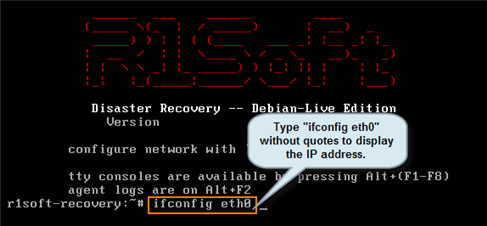
You will receive the information in the format shown below.
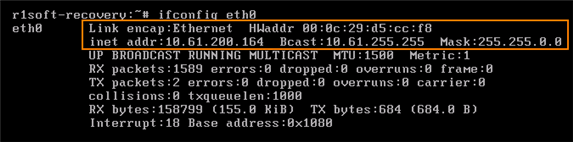
2. If you do not have a DHCP server in your network or if the server assigns a wrong IP address to your network card, you can reconfigure the network manually. Type netconfig at the command line, followed by [ENTER] key.
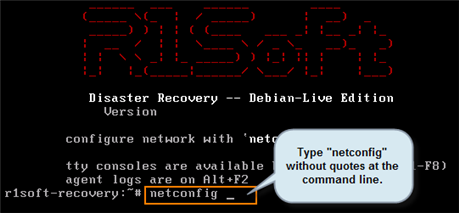
3. The next screen displays the "Network Configuration" startup. Select "Yes".
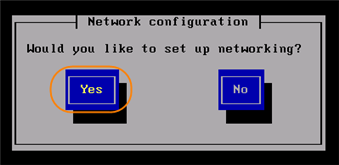
4. When the "Config TCP/IP" screen has loaded, you will two options. Choose one of the following options.
Option A:
Check the "Use dynamic IP configuration (BOOTP/DHCP)" option. The IP address, Netmask, Default gateway (IP), and Primary nameserver will be acquired from the DHCP server.
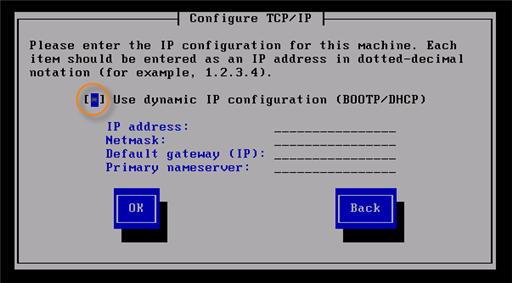
Or
Option B:
Type in the network configuration manually:
- IP address
- Netmask
- Defualt gateway (IP)
- Primary nameserver
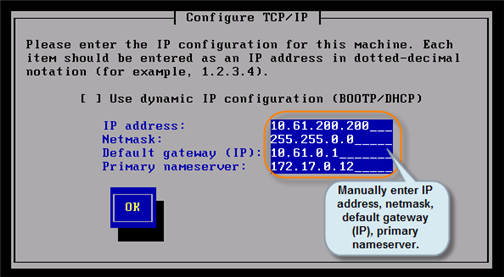
When complete, press OK above, and you would see "Restart Network" screen below.
Selet "Yes" to restart networking.
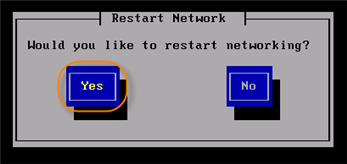
When the "Start SSHD" screen has loaded, select "No". There is no need for SSH if you are not performing the bare metal rstore from local console.
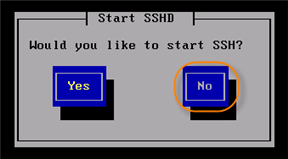
After selecting "No", you will see the following screen with a message showing the IP address of the newly configured network interface.

You may now proceed to start up Backup Agent by following the steps at this link.
Related Articles
No related articles were found.Attachments
No attachments were found.Article Details
Last Updated
30th of August, 2013


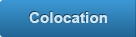

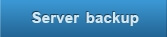
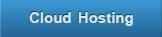
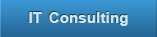
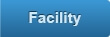
 The article has been updated successfully.
The article has been updated successfully.
