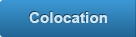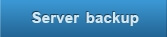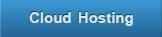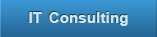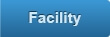Assigning user to manage server [Article]
Assigning user to manage server [Article]
...ckup solution supports the creation of sub-user account. This feature will enable the account owner to assign the management tasks of se
 Removing a server [Article]
Removing a server [Article]
When you remove a Server from the Backup Manager, this may also delete all of the Server's Disk Safes for that Server. Deleting the Server will prevent
 Managing encryption keys for Linux Agent [Article]
Managing encryption keys for Linux Agent [Article]
Viewing keys added to Linux Backup Agent Use the following command to view the encryption keys added to Backup A
 Changing Linux Agent Configuration [Article]
Changing Linux Agent Configuration [Article]
The Linux Backup Agent installer automatically sets default parameters for the configuration file located in:
 Managing encryption keys for Windows Agent [Article]
Managing encryption keys for Windows Agent [Article]
Backup agent requires a public encryption key from Backup server in order to determine to which Backup manager it should listen. The Backup manage
 Changing Listening port for Windows Agent [Article]
Changing Listening port for Windows Agent [Article]
Backup agent uses tcp port to listen to request from Backup manager. This tcp port must be open in your firewall regardless your firewall is software ba
 Installing and Configuring Backup agent on CentOS, RHE and Fedora, using RPM [Article]
Installing and Configuring Backup agent on CentOS, RHE and Fedora, using RPM [Article]
Our backup solution has two components: Backup agent and Backup manager.
Back
 Recovering data for your server [Article]
Recovering data for your server [Article]
This tutorial assumes that you have followed the previous tutorial "Protecting your first server" to back up your first server. This tutorial would show
 Introduction [Article]
Introduction [Article]
This quick tutorial will guide you to make your first server backup. The entire process is broken down into 3 steps. 1. Installing and confi
 Editing Disk Safe Properties [Article]
Editing Disk Safe Properties [Article]
The Disk Safe screen is divided into 4 sections. To access disk safe list, click on "Disk Safes" in Main menu
 Browsing Recovery Points [Article]
Browsing Recovery Points [Article]
1. To browse the Recovery Points, first select "Recovery Points" in the main menu.
 What is a recovery point? [Article]
What is a recovery point? [Article]
... first recovery point is called an Initial Replica. This is performed only one time as long as the storage medium is n
 Deleting a backup policy [Article]
Deleting a backup policy [Article]
Deleting a data retention policy will permanently remove the Policy and all its historical task information. Undoing this operation is not possible. To remove a policy, select
 Running a backup policy manually [Article]
Running a backup policy manually [Article]
To run a backup policy manually, firstly select "Policy" in the main menu.
 Excluding files and folders [Article]
Excluding files and folders [Article]
Excluding files/folders means ignoring the selected files/folders during replication. By default, all file(s)/folder(s) located on your server are replicated. You may follow t
 Disabling a backup policy [Article]
Disabling a backup policy [Article]
You may disable a backup policy from running at its schedule time. This same process also applies to enabling a backcup policy. To begin, click "Policy" in the main menu.
 Changing your backup policy [Article]
Changing your backup policy [Article]
To change your data retention policy, firstly select "Policy" in the main menu.
 Adding a new backup policy [Article]
Adding a new backup policy [Article]
To create a retention policy, select "Policy" from the main menu(1), then select "Create New Policy"(2).
 Accessing your policy list [Article]
Accessing your policy list [Article]
To access the "Policies" Window via Backup Manager interface, Click on "Policy" as shown below.
 What is a Data Retention policy? [Article]
What is a Data Retention policy? [Article]
A Data retention policy is required for scheduling a replication for a server. The policy schedule can be one-time or recurring, and the start time of t
 Assigning user to manage server [Article]
...ckup solution supports the creation of sub-user account. This feature will enable the account owner to assign the management tasks of se
Assigning user to manage server [Article]
...ckup solution supports the creation of sub-user account. This feature will enable the account owner to assign the management tasks of se Removing a server [Article]
When you remove a Server from the Backup Manager, this may also delete all of the Server's Disk Safes for that Server. Deleting the Server will prevent
Removing a server [Article]
When you remove a Server from the Backup Manager, this may also delete all of the Server's Disk Safes for that Server. Deleting the Server will prevent Managing encryption keys for Linux Agent [Article]
Viewing keys added to Linux Backup Agent Use the following command to view the encryption keys added to Backup A
Managing encryption keys for Linux Agent [Article]
Viewing keys added to Linux Backup Agent Use the following command to view the encryption keys added to Backup A Changing Linux Agent Configuration [Article]
The Linux Backup Agent installer automatically sets default parameters for the configuration file located in:
Changing Linux Agent Configuration [Article]
The Linux Backup Agent installer automatically sets default parameters for the configuration file located in: Managing encryption keys for Windows Agent [Article]
Backup agent requires a public encryption key from Backup server in order to determine to which Backup manager it should listen. The Backup manage
Managing encryption keys for Windows Agent [Article]
Backup agent requires a public encryption key from Backup server in order to determine to which Backup manager it should listen. The Backup manage Changing Listening port for Windows Agent [Article]
Backup agent uses tcp port to listen to request from Backup manager. This tcp port must be open in your firewall regardless your firewall is software ba
Changing Listening port for Windows Agent [Article]
Backup agent uses tcp port to listen to request from Backup manager. This tcp port must be open in your firewall regardless your firewall is software ba Installing and Configuring Backup agent on CentOS, RHE and Fedora, using RPM [Article]
Our backup solution has two components: Backup agent and Backup manager. Back
Installing and Configuring Backup agent on CentOS, RHE and Fedora, using RPM [Article]
Our backup solution has two components: Backup agent and Backup manager. Back Recovering data for your server [Article]
This tutorial assumes that you have followed the previous tutorial "Protecting your first server" to back up your first server. This tutorial would show
Recovering data for your server [Article]
This tutorial assumes that you have followed the previous tutorial "Protecting your first server" to back up your first server. This tutorial would show Introduction [Article]
This quick tutorial will guide you to make your first server backup. The entire process is broken down into 3 steps. 1. Installing and confi
Introduction [Article]
This quick tutorial will guide you to make your first server backup. The entire process is broken down into 3 steps. 1. Installing and confi Editing Disk Safe Properties [Article]
The Disk Safe screen is divided into 4 sections. To access disk safe list, click on "Disk Safes" in Main menu
Editing Disk Safe Properties [Article]
The Disk Safe screen is divided into 4 sections. To access disk safe list, click on "Disk Safes" in Main menu Browsing Recovery Points [Article]
1. To browse the Recovery Points, first select "Recovery Points" in the main menu.
Browsing Recovery Points [Article]
1. To browse the Recovery Points, first select "Recovery Points" in the main menu. What is a recovery point? [Article]
... first recovery point is called an Initial Replica. This is performed only one time as long as the storage medium is n
What is a recovery point? [Article]
... first recovery point is called an Initial Replica. This is performed only one time as long as the storage medium is n Deleting a backup policy [Article]
Deleting a data retention policy will permanently remove the Policy and all its historical task information. Undoing this operation is not possible. To remove a policy, select
Deleting a backup policy [Article]
Deleting a data retention policy will permanently remove the Policy and all its historical task information. Undoing this operation is not possible. To remove a policy, select Running a backup policy manually [Article]
To run a backup policy manually, firstly select "Policy" in the main menu.
Running a backup policy manually [Article]
To run a backup policy manually, firstly select "Policy" in the main menu. Excluding files and folders [Article]
Excluding files/folders means ignoring the selected files/folders during replication. By default, all file(s)/folder(s) located on your server are replicated. You may follow t
Excluding files and folders [Article]
Excluding files/folders means ignoring the selected files/folders during replication. By default, all file(s)/folder(s) located on your server are replicated. You may follow t Disabling a backup policy [Article]
You may disable a backup policy from running at its schedule time. This same process also applies to enabling a backcup policy. To begin, click "Policy" in the main menu.
Disabling a backup policy [Article]
You may disable a backup policy from running at its schedule time. This same process also applies to enabling a backcup policy. To begin, click "Policy" in the main menu. Changing your backup policy [Article]
To change your data retention policy, firstly select "Policy" in the main menu.
Changing your backup policy [Article]
To change your data retention policy, firstly select "Policy" in the main menu. Adding a new backup policy [Article]
To create a retention policy, select "Policy" from the main menu(1), then select "Create New Policy"(2).
Adding a new backup policy [Article]
To create a retention policy, select "Policy" from the main menu(1), then select "Create New Policy"(2). Accessing your policy list [Article]
To access the "Policies" Window via Backup Manager interface, Click on "Policy" as shown below.
Accessing your policy list [Article]
To access the "Policies" Window via Backup Manager interface, Click on "Policy" as shown below. What is a Data Retention policy? [Article]
A Data retention policy is required for scheduling a replication for a server. The policy schedule can be one-time or recurring, and the start time of t
What is a Data Retention policy? [Article]
A Data retention policy is required for scheduling a replication for a server. The policy schedule can be one-time or recurring, and the start time of t