Installing and Configuring Backup agent on CentOS, RHE and Fedora, using RPM
Our backup solution has two components: Backup agent and Backup manager.- Backup manager - a web based console for customers to manage their backup policies and their server backups.
- Backup agent - a passive software agent installed on your business server for synchronizing the data between Backup manager and your server.
This tutorial covers the installation and configuration of Backup agent for Linux, in particular, CentOS, RHE and Fedora, using RPM approach.
1. Download the Backup Agent Package
Download the Backup Agent with the following link. Make sure a correct version of Backup agent is downloaded for your server. If you are uncertain which version you should download, please contact your administrator. Please click here to proceed to Download Area.
2. Install Unzip utility (if needed)
Make sure you can unzip the download. Most Linux distributions come with the unzip utility. You can determine the availabiliy of unzip by the following command.
which unzip
This should return an output similar to the following
/usr/bin/unzip
If you do not see a similar output, you can try to use the following command to install unzip utility
yum install unzip
You will see the following screen when complete.

3. Extract the Backup agent package
a) Create a temporary directory, say serverbackup-agent using mkdir command
mkdir serverbackup-agent
b) Now move the archive file to the temporary directory you just create. Make sure you type the name correctly as Linux file names are case-sensitive.
mv ServerBack-Enterprise-Agent-linux32.zip serverbackup-agent
then change the directory to the temporary directory
cd serverbackup-agent
![]()
c) Use the unzip command to extract the files
unzip ServerBackup-Enterprise-Agent-linux32.zip

This extracts all files from the backup agent zip package.
4. Install the Package
The zip file you have extracted contains two folders:
- .deb packages (e.g. agent-deb-linux32)
- .rpm packages (e.g. agent-rpm-linux32)
On RedHat and CentOS, select .rpm package.
Each folder contains a set of Server Backup components:
- serverbackup-setup
- serverbackcup-agent
- serverbackup-async-agent-2-6
- serverbackup-enterprise-agent
You will need to install all these files in one step. Use the cd command to go to the folder with the packages, and run the following command as shown in the screenshot.
For RPM 32-bit (x86) / RPM 64-bit (x86_64)
rpm -i *.rpm

5. Install Server Backup Linux Device Driver
Server Backup Device Driver is a proprietary, loadable Linux kernel module distributed by Idera. It is loadable at run-time without restarting Linux, and you do not need to recompile your Linux kernel to use it. Idera does not provide prebuilt modules anymore. Therefore, you will have to compile the module from source.
Note: You need to have loadable modules enabled as a feature in your kernel. This is standard on all popular Linux distributions.
a) Compiling Server Backup Kernel Module against source tree.
You will have to compile the kernel module using the kernel headers. The program serverbackup-setup will obtain all the information needed to compile a module from your running kennel.
In order for kernel module compilation to work, you should have internet connectivity directly from the Linux server you are installing Server Backup onm, to TCP port HTTPS(443), on the host krnlbld.r1soft.com
You can test connectivity with the following command which may take a minute to run.
serverbackup-setup --test-connection

b) Install Kernel Sources
If you are using an unmodified kernel provided by CentOS installer, install the kernel-devel package
yum install kernel-devel

c) Verify that the Source Matches your Running Kernel
Sometimes, the kernel-devl package is newer than the installed and running kernel. If the running kernel is not the latest version and the matching kernel-devel package cannot be found, please follow the instructions on how to set up access to older yum packages as documented here.
d) Builder Server Backup Kernel Module Online (direct Internet connection to R1Soft Build Server)
To attempt to build the kernel module, run the following command (this may take several minutes):
serverbackup-setup --get-module

If module has been compiled and installed successfully, you will see an output similar to the following.
Saving kernel module to '/lib/modules/r1soft/hcpdriver-cki-2.6.32-279.14.1.el6.i686.ko' Kernel module is now installed. Use '/etc/init.d/cdp-agent restart' to load the new driver
d) Build Server Backup Kernel Module Offline (without direct Internet connection to Idera build server)
If there is no direct Internet connection between your server and Idera build server, it is still possible to compile the kernel module. In this case, this will be a three-step process. First, you will have to create a tarball file with the kernel headers. When you should copy this tarball file from the server to some other computer which has Internet connection to Idera build server. From this computer you should upload the tarball to the build server and wait for the compilation to finish. When it is finished, you should download binary module and copy it back to the server Backup Agent runs on. Start with executing the following command:
serverbackup-setup --no-binary --kernel-dir /usr/src/kernels/YOUR_KERNEL_TREE --tarball-only /tmp/kernel-headers-for-r1soft.tar.gz
After running this command, you will see:
serverbackup-setup \--no-binary \--kernel-dir /usr/src/kernels/2.6.32-279.14.1.el6.i686/ --tarball-only /tmp/kernel-headers-for-r1soft.tar.gz Gathering kernel information Gathering kernel information complete. Creating kernel headers package Checking '/usr/src/kernels/2.6.32-279.14.1.el6.i686' for kernel headers Found headers in '/usr/src/kernels/2.6.32-279.14.1.el6.i686' Compressing... Header package created '/tmp/kernel-headers-for-r1soft.tar.gz' visit [https://krnlbld.r1soft.com/] to do an offline module build After it is complete, you will need to copy the module to /lib/modules/r1soft

e) Copy the generated tar.gz file to a computer with Internet access.
f) Go to https://krnlbld.r1soft.com/ and upload the .tar.gz file to build a kernel module.
g) After the build, you will download a kernel module.
h) Copy this module to your Linux Server and place it in the folder /lib/modules/r1soft.
i) Restart the Agent with the command: /etc/init.d/cdp-agent restart.
6) Adding Key to Linux Backup Agent
For security reasons, the Backup Agent accepts connections only from known Backup Managers. To authorize a Backup Manager to the Backup Agent, you must add the Backup Manager's public key to Backup Agent's configuration.
To add the Manager's key to the Backup Agent's configuration using the Command Line Interface, enter the following command on the Server (Backup Agent machine):
serverbackup-setup --get-key <Backup Manager's ip address>

The example uses 172.18.3.51 for Manager's ip address. You may also enter the command as follows.
serverbackup-setup --get-key https://r1cdp01.in2net.com
If you do not have the Backup Manager's ip address, please contact In2net support.
![]() The --get-key function downloads the key from the Backup manager in our data center. For this option to work, the following conditions must be satisfied:
The --get-key function downloads the key from the Backup manager in our data center. For this option to work, the following conditions must be satisfied:
- Backup Manager must be up and running
- Firewall tcp port 1167(default) must be open.
Once the Manager Key has been added, requests from the Backup Manager shouldbe accepted.
Related Articles
No related articles were found.Attachments
No attachments were found.Article Details
Last Updated
17th of September, 2013
Would you like to...
User Opinions
100% 0%
0%
 (2 votes)
(2 votes)


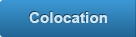

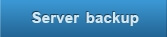
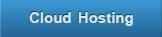
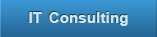
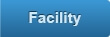
 The article has been updated successfully.
The article has been updated successfully.
