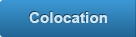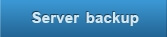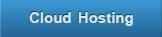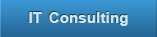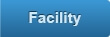Welcome to our knowledge base. To find what you're after, use the search box below or choose a category to view listed articles.
View Articles by Category
There are no sub categories
Category » Reporting
There were 3 articles found in this category:
 Accessing report list
Accessing report list
To access the report list, click "Reports" in the main menu. The right side of the screen contains two sections. The top part shows the Report List and bottom part where it says "Report Details for 'poweruser'" shows the Report detail. In the Report list, there are numbers of columns. Checkb ...
 Scheduling email reporting
Scheduling email reporting
1. To schedule the emailing of a report, click on "Reporting" in the main menu. 2. Click "Create New Report" in the Reporting menu in the top left of the window. 3. "Create New Report" window opens. Click [Next] button. 4. Define a name and a subject for the report and choose whether or not t ...
 Generating a report
Generating a report
1. To generate a report, firstly click on "Reporting" in the main menu. 2. In the Report list, click on the blue icon as shown below to start generate the report. You will receive a message after the procedure has been completed. Report will be sent out by email.

 Accessing report list
To access the report list, click "Reports" in the main menu. The right side of the screen contains two sections. The top part shows the Report List and bottom part where it says "Report Details for 'poweruser'" shows the Report detail. In the Report list, there are numbers of columns. Checkb ...
Accessing report list
To access the report list, click "Reports" in the main menu. The right side of the screen contains two sections. The top part shows the Report List and bottom part where it says "Report Details for 'poweruser'" shows the Report detail. In the Report list, there are numbers of columns. Checkb ... Scheduling email reporting
1. To schedule the emailing of a report, click on "Reporting" in the main menu. 2. Click "Create New Report" in the Reporting menu in the top left of the window. 3. "Create New Report" window opens. Click [Next] button. 4. Define a name and a subject for the report and choose whether or not t ...
Scheduling email reporting
1. To schedule the emailing of a report, click on "Reporting" in the main menu. 2. Click "Create New Report" in the Reporting menu in the top left of the window. 3. "Create New Report" window opens. Click [Next] button. 4. Define a name and a subject for the report and choose whether or not t ... Generating a report
1. To generate a report, firstly click on "Reporting" in the main menu. 2. In the Report list, click on the blue icon as shown below to start generate the report. You will receive a message after the procedure has been completed. Report will be sent out by email.
Generating a report
1. To generate a report, firstly click on "Reporting" in the main menu. 2. In the Report list, click on the blue icon as shown below to start generate the report. You will receive a message after the procedure has been completed. Report will be sent out by email.