Editing Disk Safe Properties
The Disk Safe screen is divided into 4 sections. To access disk safe list, click on "Disk Safes" in Main menu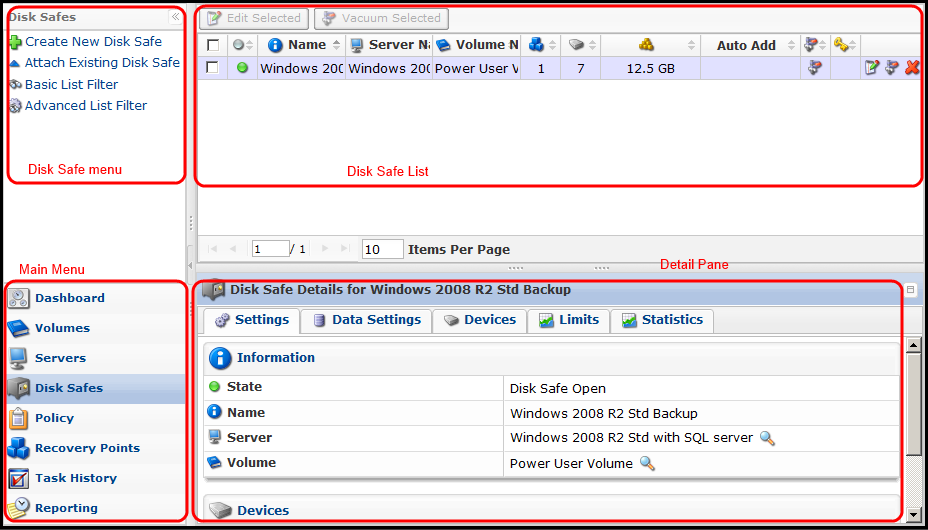
In Disk Safe list, look for the disk safe you want to change, and click on the "Edit" icon in the action column (last column) for the disk safe.

Edit Disk Safe window will open with the following tabs available for editing.
- Settings
- Devices
- Data Settings
- Limits
More details can be found in this topic "Adding a disk safe".

When you are done with your changes, click [SAVE] button in the screen above.
Bulk Editing
You can also use the "Edit Selected" button, you can change compression settings of multiple Disk Safes at once. This change will be applied to all selected disk safes.
First, click on the disk safes you would like to edit together, followed by using the "Edit Selected" button.

The "Edit Disk Safe" window opens. The window let you edit one of the following options:
- Setting Tab
- Compression Type - Define the type of compression for the disk safe(s). See information in "Add new disk safe".
- Automatically add new devices - See information in "Add new disk safe"
- Protect storage configuration - This option allows you to back up partition tables.

- Limit tab
For details in editing properties in "Limits" tab, please read "Add new disk safe".
To save you changes, make sure you click on [SAVE] button.

Related Articles
No related articles were found.Attachments
No attachments were found.Article Details
Last Updated
30th of August, 2013


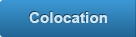

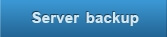
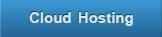
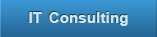
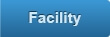
 The article has been updated successfully.
The article has been updated successfully.
