Changing server setting
In Server Backup Manager's web based console, you may use the "Servers" screen to work with Servers on which the Backup Agents are installed.
Click on "Servers" in the Main Menu to open the "Servers" screen.
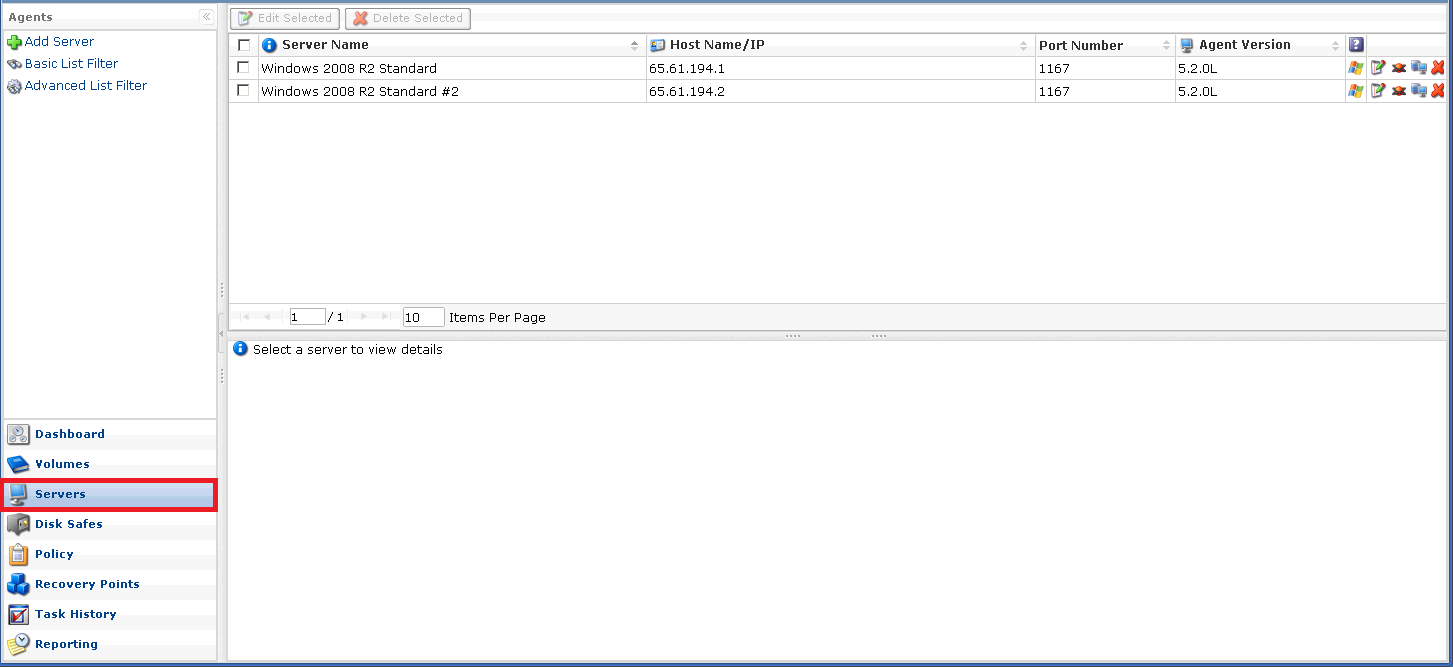

The following screen will appear. Meaning of each property is provided below.
- Server name - Enter a name for your server
- Host name/IP - Enter the Host name or IP address of your server
- Port number - Define a port to connect to your server if different from the default port value (1167). You can configure the default server port using Windows Backup Manager Configuration Utility.
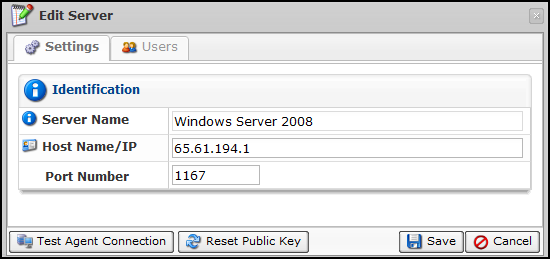
If you have changed Host name/IP and/or Port number, you should use [TEST AGENT CONNECTION] to make sure Backup manager can communicate with Backup agent on your server.
Press [SAVE] to save your new settings.
Related Articles
No related articles were found.Attachments
No attachments were found.Article Details
Last Updated
26th of August, 2013


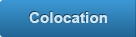

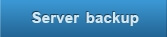
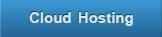
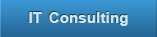
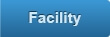
 The article has been updated successfully.
The article has been updated successfully.
