Usng Boot CD-ROM
To perform a bare metal restore, you need to download an appropriate software from the Download Area on our website. Click here to go to our Download Area.Click on Download for Live CD Boot Media to begin your download.
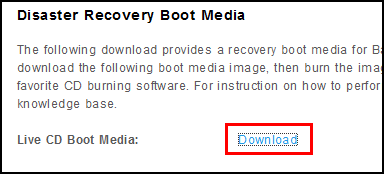
File name: serverbackup-bootcd-agent.iso
File size: 225MB
This downloaded .iso file must be burnt to a CD-ROM using a CD writer and a common CD burning software.
To write ISO file in Windows 7, follow this link.
To write ISO file in Windows XP and Vista, follow this link.
To write ISO file in Linux(Gnome), follow this link.
To write ISO file in Linux(KDE), follow this link.
After you have completed the step of writing ISO file into a CD, you will need to boot up your server with the CD.
During the first seconds of boot, you may have to press some required key combination to activate the BIOS Boot menu or you may have to go into the BIOS to set the CD ROM as the first boot device.
After booting up the CD, you should see a Debian boot menu on the screen. Select the first menu item "R1Soft BareMetal Recovery....".
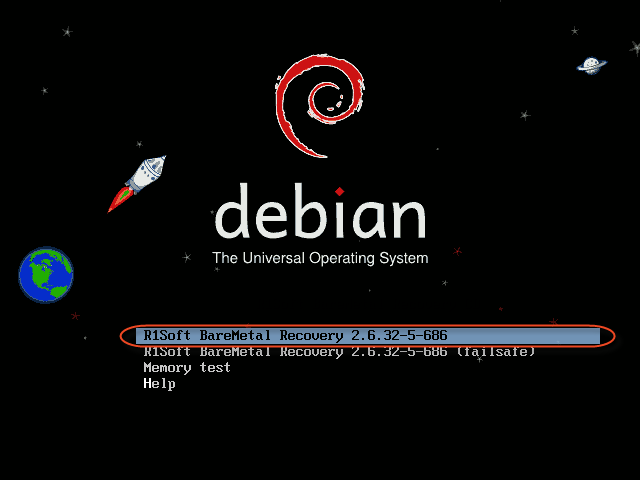
Press [Enter] key to boot Debian from the CD. You will then see a series of debug text messages from Linux kernel. At the end, you should see a screen similar to the following.
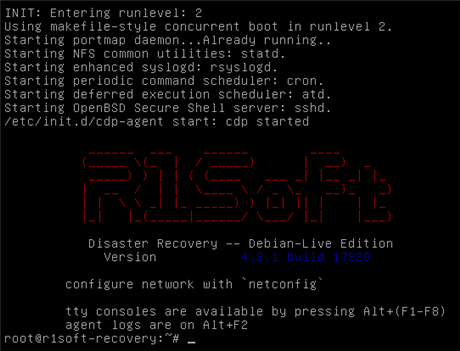
To begin the bare metal restore process, you will need to configure the network on the server by following this link.
Related Articles
No related articles were found.Attachments
No attachments were found.Article Details
Last Updated
30th of August, 2013


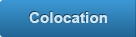

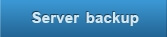
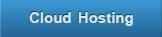
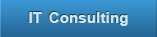
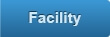
 The article has been updated successfully.
The article has been updated successfully.
